

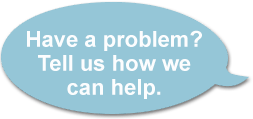
| Home | Games | Support | About Us |
We're here to help!
Here are the answers to the most commonly asked questions.
-
I lost my registration code/serial number for my PC/Mac game.
If you purchased a PC or Mac game from GoBit Games' website PRIOR to 6/29/2019 and have lost your serial number, please use this form to give us details about your purchase.
If you purchased a PC or Mac game from GoBit Games' website AFTER 6/29/2019 and have lost your serial number, you can
click here to retrieve it.
If you purchased the game from one of our partners, please click on the appropriate link below to contact that partner: -
I purchased Burger Shop for my phone or tablet on the Google Play Store but it didn't unlock the full version.
If you have purchased the Upgrade to the full version of Burger Shop, but you still see an Upgrade Now button on the main screen when you launch the Burger Shop app, then for some reason the Google Play Store app is not communicating properly with the Burger Shop App. Please try the following:
- Go your device's Settings menu.
- Go to Applications (may be labeled Application Manager)
- Tab over to All Applications.
- Open the Google Play Store app.
- Tap on Clear Data and Clear Cache.
- Turn off your device
- Turn on your device and ensure you have a connection to the internet
- Launch the Google Play Store app
- Launch Burger Shop (If you do NOT see an Upgrade Now button on the main screen then the game has been upgraded successfully.) If you still see the Upgrade Now button on the main screen, please continue:
- Tap on the Upgrade Now button
- Tap on the [Already Purchased] link on the bottom of the upsell screen. You should now receive a message saying that you have already purchased and it should unlock the game.
-
When I launch your game on my Windows PC, I only see a blackscreen.
This is a very rare occurence that can happen sometimes when the game is trying to launch in fullscreen mode. If this does happen, press ALT+ENTER to force the game into windowed mode.
If this doesn't solve your problem (or you would just like to give us details about your system to help us debug it), please use this form to contact us and give us details about your system and the problem you are experiencing. -
I paid to Remove Ads from the free version of Burger Shop for my phone or tablet on the Google Play Store but it didn't remove the ads.
If you purchased the Remove Ads upgrade for Burger Shop, but you still see a Remove Ads button on the main screen when you launch the Burger Shop app, then for some reason the Google Play Store app is not communicating properly with the Burger Shop App. Please try the following:
- Go your device's Settings menu.
- Go to Applications (may be labeled Application Manager).
- Tab over to All Applications.
- Open the Google Play Store app.
- Tap on Clear Data and Clear Cache.
- Turn off your device
- Turn on your device and ensure you have a connection to the internet
- Launch the Google Play Store app
- Launch Burger Shop (If you do NOT see a Remove Ads button on the main screen then the game has been upgraded successfully.) If you still see the Remove Ads button on the main screen, please continue:
- Tap on the Remove Ads button
- Tap on the [Already Purchased] link on the bottom of the upsell screen. You should now receive a message saying that you have already purchased and it should unlock the game.
-
I purchased Burger Shop for my phone or tablet but then I got a new phone or tablet. How can I get Burger Shop on my new phone or tablet?
If you have already purchased the game from either the Google Play Store, Amazon App Store or the iTunes app store, and you are using the same account from the same store on your new phone/device that you used on your old phone/device, you do not need to purchase the game again on your new phone/device.
- Please ensure you have an internet connection and then launch the store app for the store (Google Play Store, Amazon App Store or the iTunes app store) where you originally purchased the game.
- Locate and install the game to your new device.
- Launch the game.
- If you launch the game and do NOT see an Upgrade Now / Remove Ads button on the main screen, then everything is working correctly. If you DO see an Upgrade Now/Remove Ads button however, then please continue:
- Tap on the Upgrade Now button. On the next screen, please tap on the link in the bottom center of the screen labeled [Already Purchased]. You should now receive a message saying that you have already purchased and it should unlock the game.
-
I am having problems downloading or installing the game from the Google Play Store.
If you are having problems downloading or installing the game from the Google Play Store or you are seeing a "Package File is Invalid" error, please try the following:
- Go your device's Settings menu.
- Go to Applications (may be labeled Application Manager).
- Tab over to All Applications.
- Open the Google Play Store app.
- Tap on Clear Data and Clear Cache.
- Relaunch Google Play and try to install or update the app again.
-
What is happening with Burger Shop 3?
Yes, it is 2023 and it has been a long time. We are working on Burger Shop 3 and you can click here for more information.
If you would like,click here to sign up for our newsletter and we will send you an email notice whenver we do release Burger Shop 3.
If you didn't find an answer to your question,
then send an email to support@gobit.com
(If you don't see a reply from GoBit Games to your support
question in your inbox, please check your SPAM folder.)
| GoBit Games © 2023 | Privacy policy |